bitCRM’s message templates allow you to standardize your outreach while saving time. Whether for WhatsApp Business or Cloud API, this tutorial guides you through creating dynamic, reusable templates. Here are the steps:
Step 1: Go to the bitCRM Template dashboard.
Step 2: Click "Create new template" and select "Campaign".
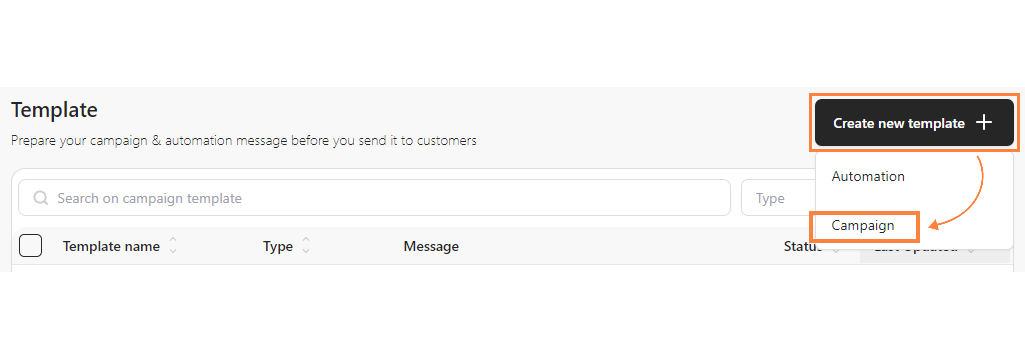
Step 3: Choose between "WhatsApp Business App" or "WhatsApp Cloud API".
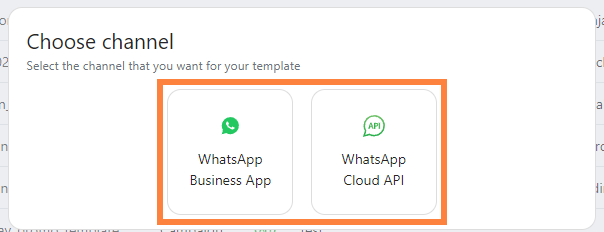
For WhatsApp Business App:
- Click "WhatsApp Business App".
- Fill in the "Template name" and (optional) click “toggle AI” to help by adding message context and languages.

- Complete text in the "Message" field and use the "Add variable" dropdown for dynamic info.

- Optionally, upload an image in "Media" and click "Save template".

For WhatsApp Cloud API:
- Click "WhatsApp Cloud API".
- Fill in the "Template name" and (optional) click “toggle AI” to help by adding message context and languages.

- In the “Message” input dynamic info using {{1}} and so on by clicking "+" then select "Variable" dropdown.

- Optionally, upload an image in "Media" and click "Save template".

Note: After saving the template, the WhatsApp API approval process by Meta typically takes around 4 to 5 hours.
