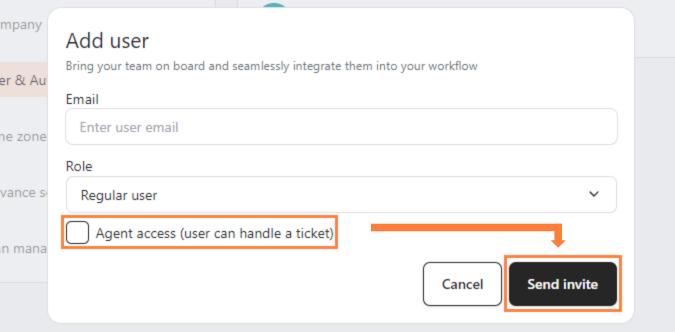In today's digital landscape, managing user roles and their respective authorities is crucial for maintaining an efficient and secure system. Different roles come with different capabilities, allowing users to perform specific actions based on their responsibilities. Here’s a breakdown of typical user roles: Super Admin, Admin, Agents, and Regular Users, along with their associated capabilities in a comprehensive system.
1. Super Admin
The Super Admin role is the most powerful in bitbybit, offering full access and control over all features and settings. Super Admins can manage everything from CRM and application settings to user management and company-wide configurations. This role is designed for those who need to oversee and maintain the entire system.
2. Admin
The Admin role is nearly as powerful as the Super Admin but with some restrictions. Admins can manage user accounts, handle tickets, and modify company settings, but they do not have the authority to delete the company. This role is ideal for operational managers who need comprehensive control without full system administration privileges.
3. Agent
The Agent role is tailored for customer service representatives and support staff. Agents focus on handling customer interactions, such as managing tickets and live chat. They have limited access to other parts of the system, making this role ideal for users who need to focus on customer service without the distraction of broader system management tasks.
4. Regular User
The Regular User role is designed for general employees who require access to basic functionalities within bitbybit. Regular Users can interact with core applications like bitCRM and bitLogin, manage their account settings, and participate in customer interactions. However, they do not have permissions to manage tickets or make significant changes to company settings.
#Importance
If a Regular User needs to manage tickets, their role authority can be updated. Follow these steps to adjust their permissions:
Step 1: Go to User & Authority:
- Click on "User & Authority" in the settings menu.
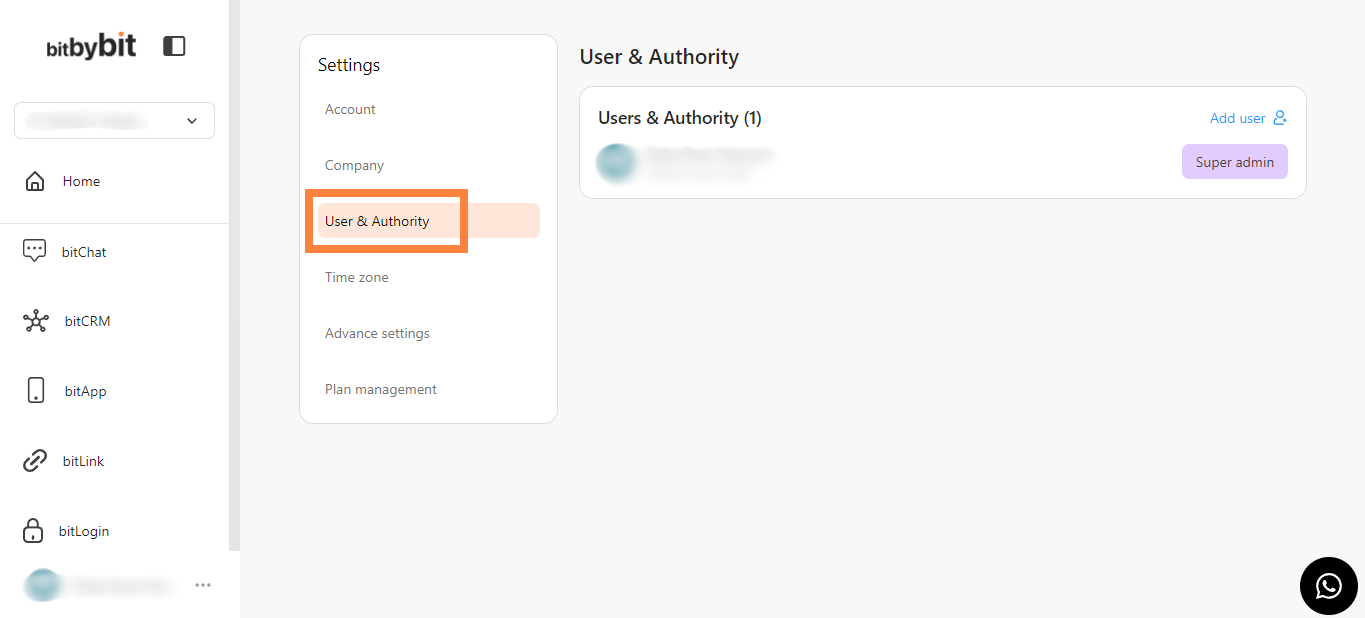
Step 2: Modify a User Email & Role :
- Click "Add User" to invite a new user or select an existing user to modify their role.
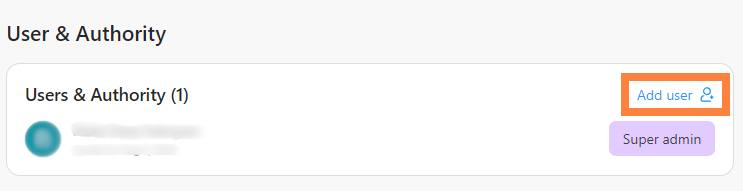
- Enter the “User Email” and choose "Regular User" in the role selection dropdown.
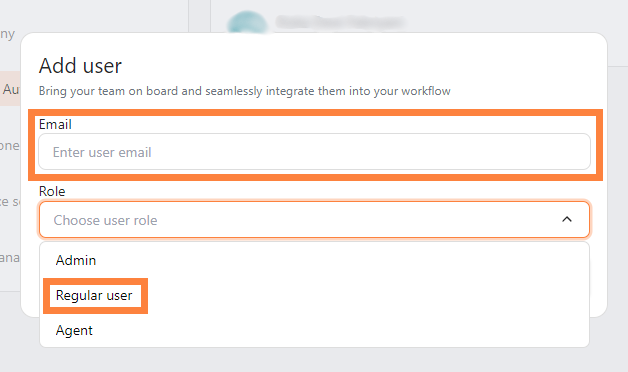
Step 3: Send the Invitation:
- Enable the option by clicking the checkbox “Agent Access” and click "Send Invite."