Customize your user profile in bitbybit to reflect your current information, including profile images, display names, and contact numbers. This tutorial ensures you can manage your personal settings effortlessly.
Step 1: Access Account Settings
- Go to Settings - Account dashboard.
Step 2: Update Profile Image
- Click "Replace" and upload a new image.

Step 3: Edit Display Name
- Enter your first and last name.
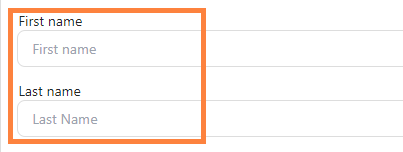
Step 4: Add Contact Number
- Enter your phone number.

Step 5: Save Changes
- Click "Save changes" to apply the updates.

