Easily add bitApp to your Apple Developer account to ensure seamless app management and updates. This invitation process grants bitbybit the necessary permissions to support app deployment on the App Store. Follow these steps to initiate access.
Step 1: Access App Store Connect
- Login: Go to App Store Connect and sign in with your Apple ID.
Step 2: Navigate to Users and Access
- Invite bitApp: From the top menu, select “Users and Access”.
- Add User: Click the “+” button to add a new user.

- Enter Email: Enter the email info@bitbybit.studio and assign “App Manager” and "Developer" privileges.
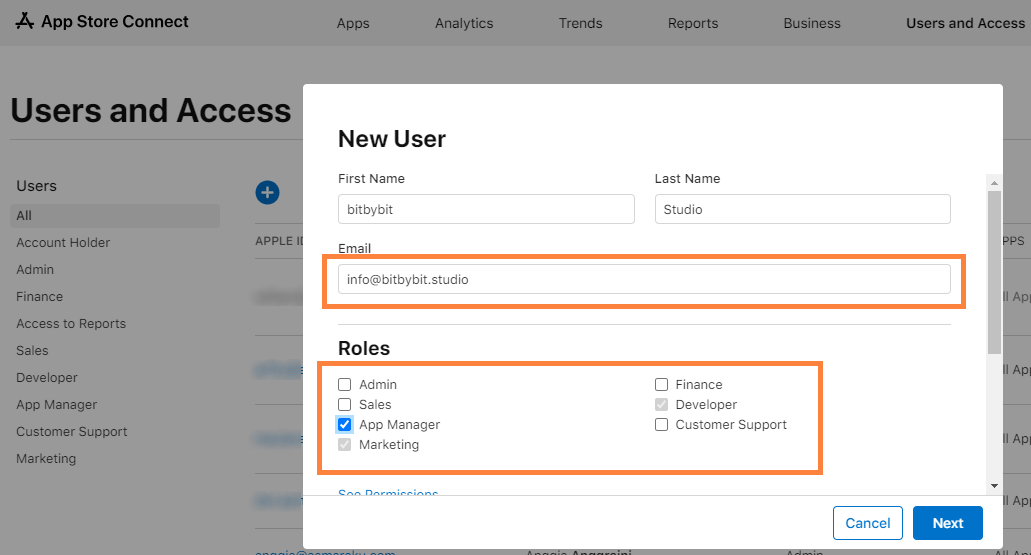
- Check Additional Resources: Scroll down to Additional Resources and select "Access to Certificates, Identifiers & Profiles.", "Access to Cloud Managed Distribution Certificate", "Create Apps", and "Generate Individual API Keys", then click "Next".
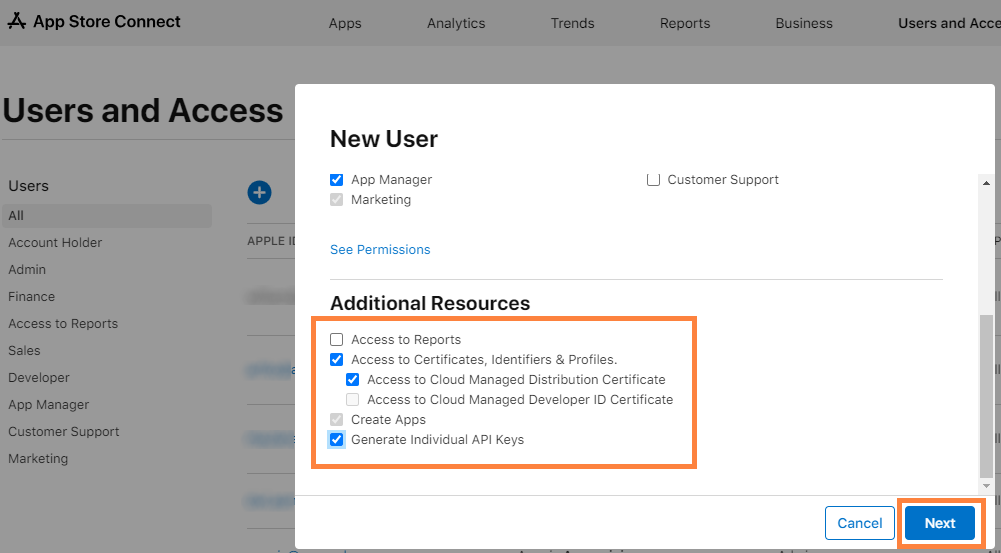
Step 3: Finalize Invitation
- Send Invitation: Click “Invite” to send the invitation.
- Note: If you are registered as an “Individual/Sole Proprietor”, you must migrate to a “Company/Organization” account to allow bitApp full access.
Consideration:
- Implementation Specialist Contact: After receiving your invitation, an Implementation Specialist will reach out to guide you through the next steps.
