Your store's profile photo is often the first impression visitors get, making it essential to have a professional and eye-catching image. Uploading your store profile photo to bitLink is a simple process that enhances the overall appearance of your store page. Here's how you can do it.
Step 1: Access the bitLink Appearance Dashboard
- Go to the bitLink Appearance dashboard.
Step 2: Customize Profile Photo
- Click “Upload Image” on the Store Profile.
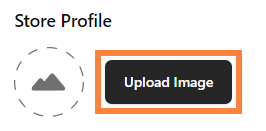
- Adjust "Scale" and "Rotate" then click “Save changes”
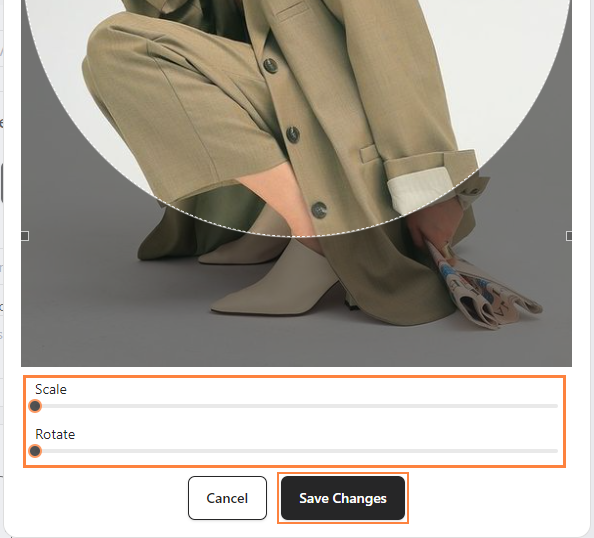
Step 3: Fill Title & Save
- Fill in “Link Title” and click “Save Changes”


