Stay responsive to your customers with bitChat's customizable notification settings. By tailoring your chat notifications, you ensure no message goes unnoticed, keeping your support team ready to respond. Here’s how to adjust your notification preferences for a seamless communication experience:
Step 1: Access Notification Settings
- Go to bitChat Settings - Notifications dashboard.
Step 2: Enable Notification Preferences
- Choose your preferred notification. You can choose multiple notifications.
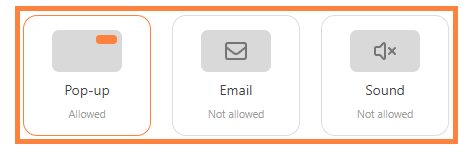
1. Pop-up: Displays a desktop notification.
2. Email: Send a notification directly to your inbox.
3. Sound: Alerts you with a sound notification.
Step 3: Configure Chat Notifications
- Customize the types of notifications you want to receive by toggling "Individual chat", "Ticket chat", "Group chat", "Assigned ticket (Pop-up)".
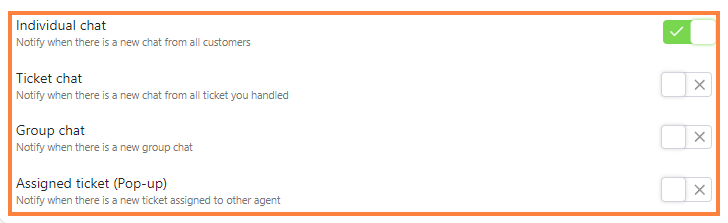
Step 4: Save Your Preferences
- Click "Save changes"

