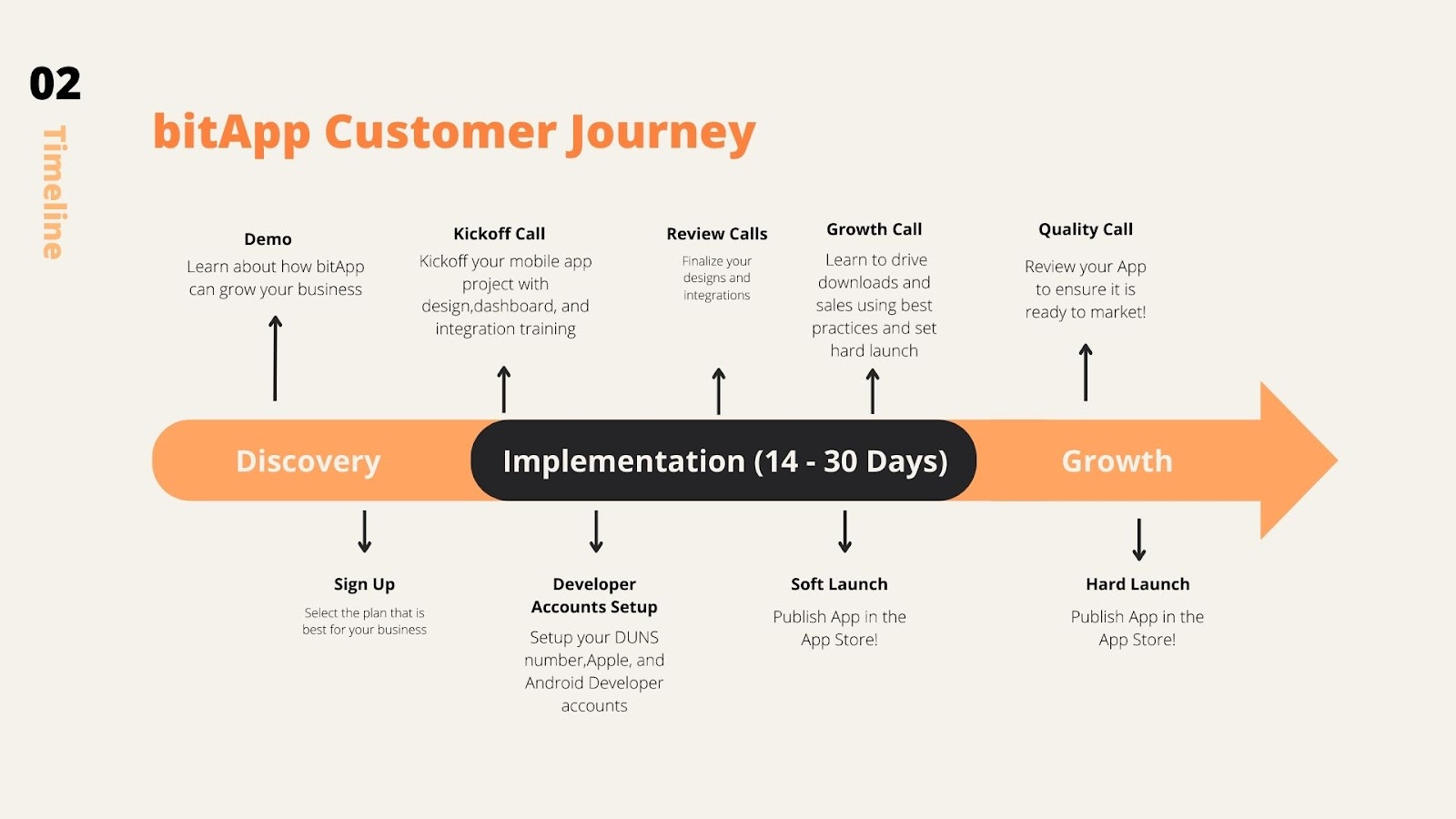bitApp is your no-code solution to create a dynamic mobile app, specially designed for Shopify Merchants looking to enhance customer retention, strengthen brand loyalty, and maximize lifetime value. Launch a professional app in mere minutes with our expert design and development team, and see it live on the Apple App Store and Google Play Store in just two weeks!
1. Setting Up Your bitApp Account
- Download bitApp for Shopify here.
- Access bitApp via your Shopify Admin dashboard and complete the onboarding process.
- Ensure your Shopify Collections are properly organized before editing.
2. Editing & Designing App Contents
- Step 1: Add and manage application contents including “Image Banner Slide Show” Blocks, “Collection” Blocks, and “Image Grid” Blocks.
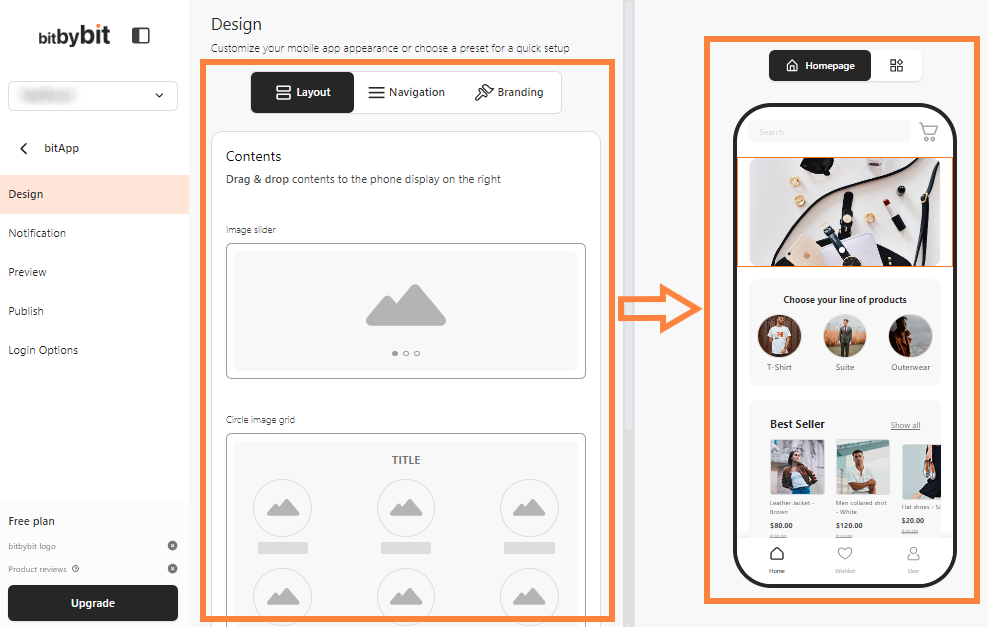
- Customize “Navigation” pages like Cart, News, User, Notification, Wishlist, and Category.
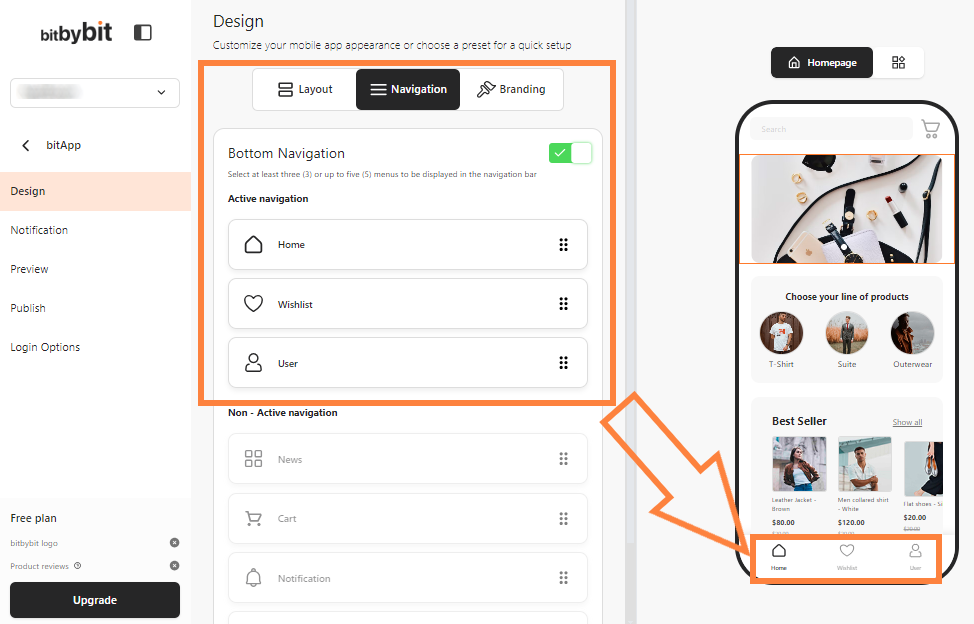
- Complete your branding details, including app logo, splash screen, app title, and description for the App Store and installer’s device.
-
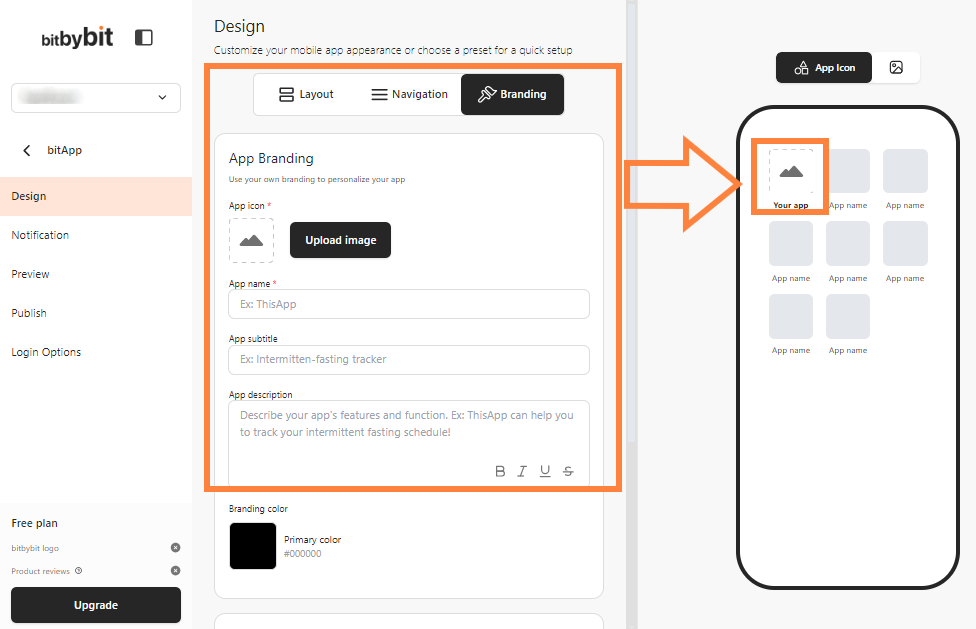
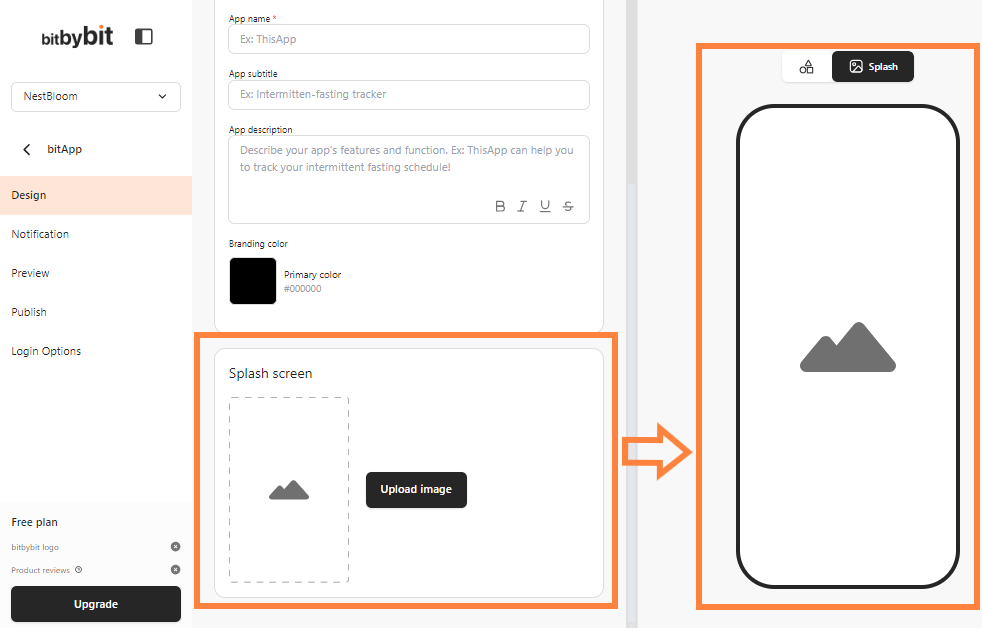
- Step 2: Preview your app using our bitApp previewer for iOS and Android. Install the previewer, enter your company ID from the “Preview” menu, and experience your app firsthand.
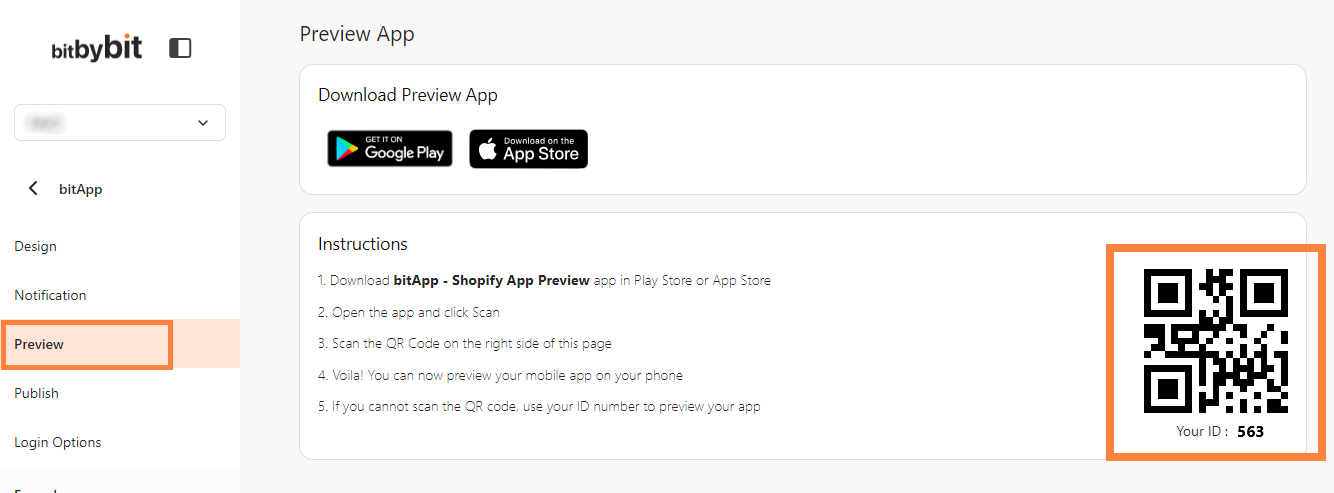
- Step 3: Publish your app by creating Apple and Android developer accounts and inviting info@bitbybit.studio to begin publishing. Check the submission status in your dashboard, and once live, access the download link.

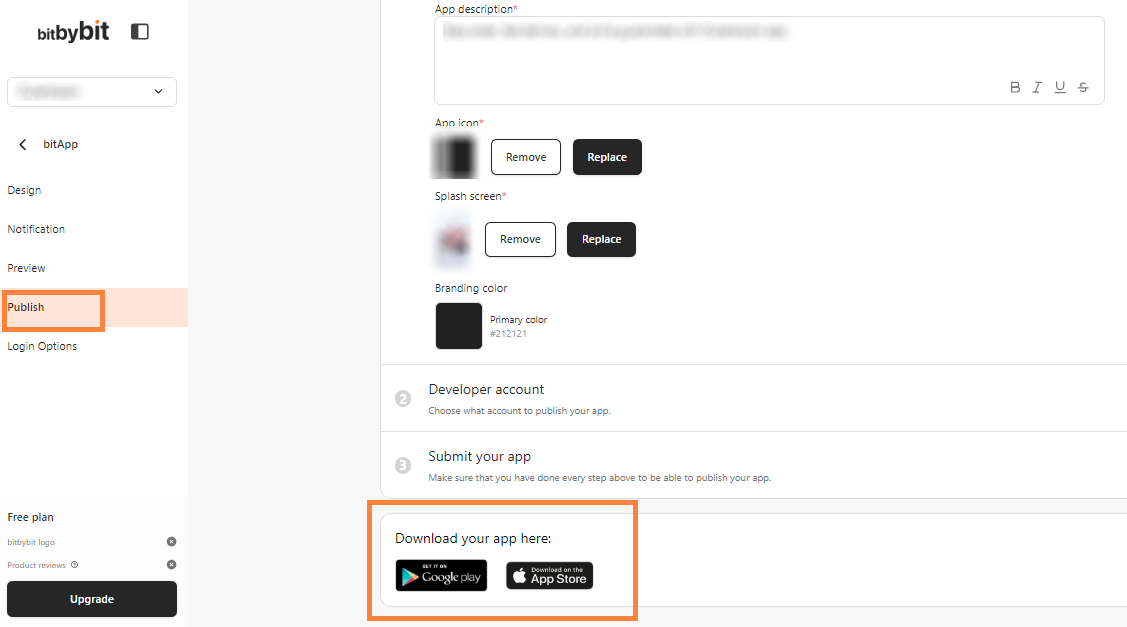
-
3. Overall Creation to Launch Timeline