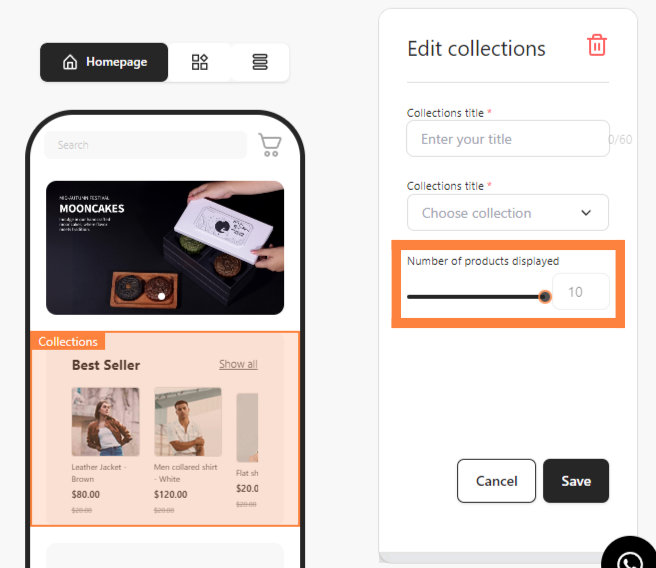Customizing your product display is crucial for optimizing user experience and boosting conversions. With bitApp, you can easily manage how your products are presented in your mobile app, making it simple to highlight collections and guide customers toward specific items. Follow these steps to set up and display your product collections in bitApp:
Step 1: Access your bitApp dashboard.
Step 2: Drag and drop “Collections” into your mobile mockup.
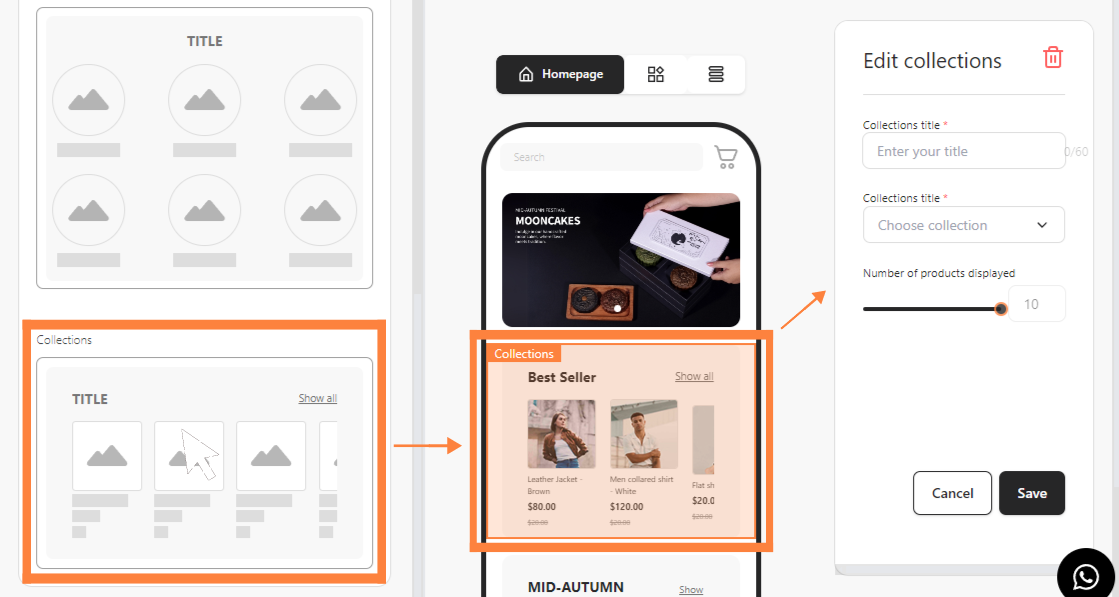
Step 3: Fill in collections detail and set the number of products displayed.