Creating a fallback template in bitChat ensures that your chatbot always has a response ready, even when it encounters unfamiliar questions or inputs. A well-designed fallback template maintains the conversation flow, reducing customer confusion. This guide will walk you through the steps to set it up.
Step 1: Access the bitChat Dashboard
- Go to the bitChat Settings - Chatbot dashboard.
Step 2: Create a Fallback Template
- Scroll downto “Fallback,” then click the “+” to create a new template.
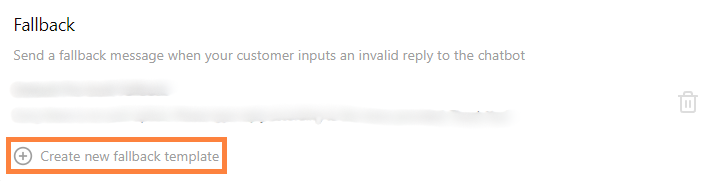
- Fill in the fallback name and message.
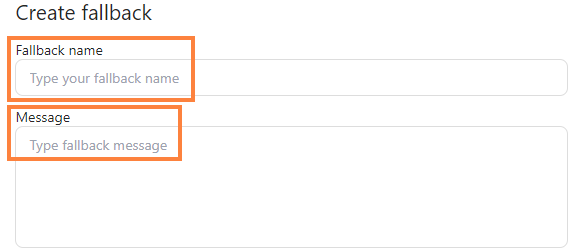
Step 3: Save
- Click “Save fallback”.

