Ensure your product collections are displayed perfectly by previewing them in bitAI before going live. This tutorial will guide you through the preview process, helping you verify the arrangement and presentation of your products.
Step 1: Access the bitAI Sorting Dashboard
- Go to the bitAI Sorting dashboard.
Step 2: Select and Preview
- Choose the product collection you want to preview, then click the eye icon.
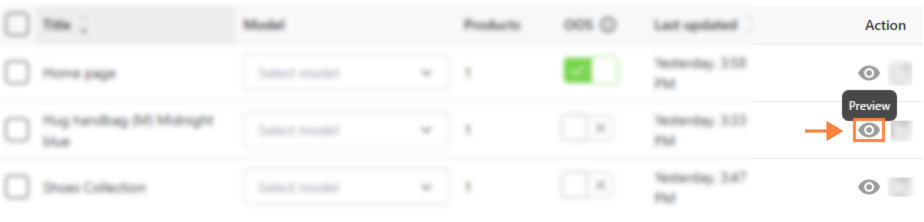
Step 3: Review Your Collection
- Review the previewed collection to ensure it matches your preferences.
