Filtering chat by category in bitChat helps streamline customer service by allowing you to focus on specific conversations. Follow these steps to efficiently filter and manage customer chats in the bitChat dashboard for better organization and quicker response times.
Step 1: Access the bitChat Dashboard
- Go to the bitChat Livechat Dashboard
Step 2: Open the Filter Menu
- Click the "Filter" icon on top of the page
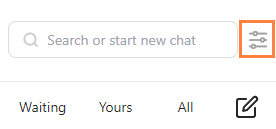
Step 3: Choose the Filter Category
- Select the category you want to filter. You can select multiple categories.
- Chat: read and unread
- Ticket: assigned, open, and resolved
- Channel: WhatsApp App, WhatsApp Cloud API, Instagram, and Facebook
- Agent: choose your agent - You can also filter multiple ticket categories.
To figure out how, see How to Filter Customer Chat by Ticket
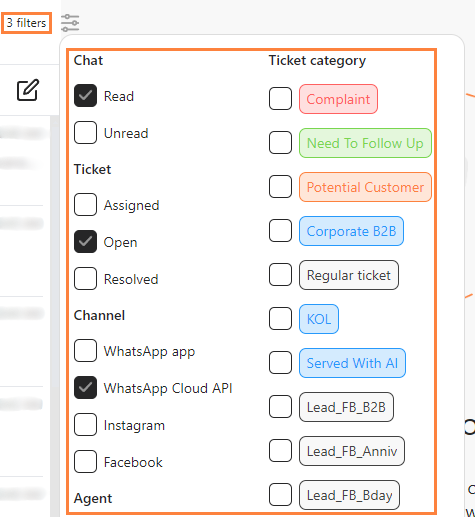
Step 4: View Filtered Results
- Your filtered chat result will appear in the message dashboard.
