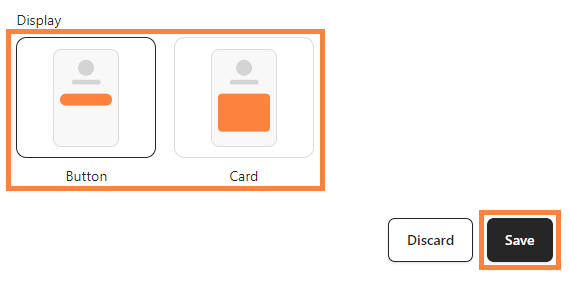Embedding a YouTube video into your bitLink enhances user engagement by providing visual content directly on your link page. This feature is perfect for showcasing tutorials, product demonstrations, or customer testimonials. Here’s how to integrate a video into your bitLink page in just a few steps.
Step 1: Log in to your bitLink dashboard
Step 2: Click "Add Section" and select "YouTube"
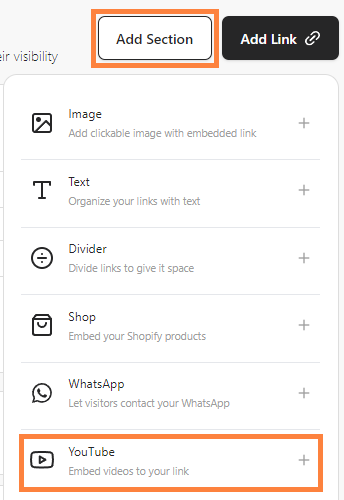
Step 3: Insert the "Youtube Link URL" and "Title" then the thumbnail will appear in the side link.
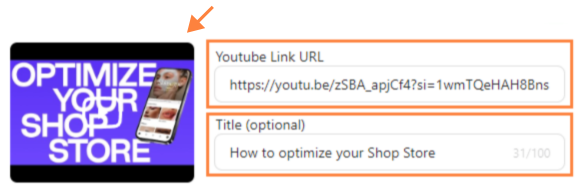
Step 4: Choose "Button" or "Card" display, then click "Save"