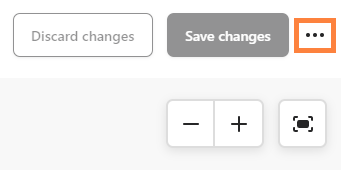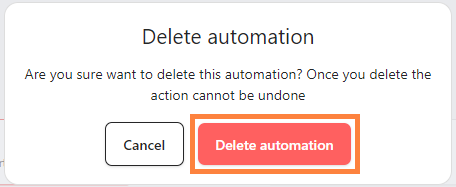Managing your bitCRM automations is key to maintaining flexibility and relevance in your workflows. Here’s how you can edit or delete automation settings to stay aligned with your latest goals.
Step 1: Access bitCRM Automation Dashboard
- Go to bitCRM Automation dashboard.
Step 2: Choose and Edit Automation
- To edit, click on the automation you desired, implement the update, and click "Save changes".

Step 3: Delete the Automation
- To delete, click the "three dots" on top right and select "Delete automation"