Keep your product sorting organized by learning how to edit or delete sorting models in bitAI. This guide ensures that you can make updates or remove outdated models with ease to maintain a seamless product display.
Step 1: Access Model Dashboard
- Go to bitAI - Model dashboard.
Step 2: Select Edit or Delete
- Choose the desired model and click the three dots in Action then choose "Edit" or "Delete".
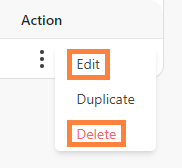
Step 3: Save or Confirm
- Edit your model and click "Save changes".
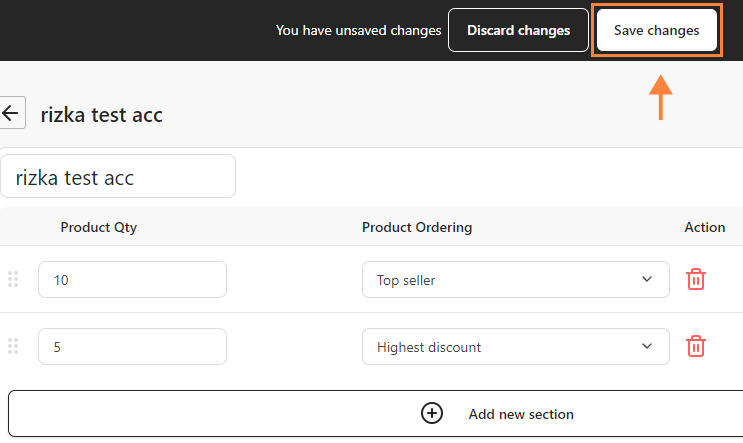
- To delete, confirm deletion of your model.

