Connecting WhatsApp Business with bitbybit enables real-time messaging with your audience through bitCRM, providing a seamless experience. Here’s a quick guide to setting up the integration so you can start communicating directly with your customers.
Step 1: Navigate to the "Integration" menu within bitbybit.
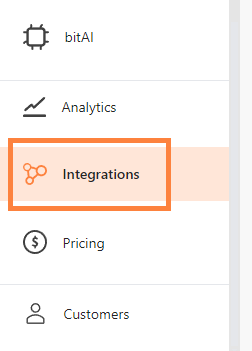
Step 2: Scroll to find WhatsApp Business App and click "Connect."

Step 3: A QR code will appear.
Step 4: Open WhatsApp on your phone.
Step 5: Tap "Menu" or "Settings," then select "Linked Devices."
Step 6: Scan the QR code with your phone and click "Continue" to complete the process.
Once connected, verify the integration by visiting "LiveChat" in bitChat. If your WhatsApp chats appear on the LiveChat dashboard and start boost your campaign with bitCRM. Congratulations! You've successfully integrated WhatsApp with bitbybit.
