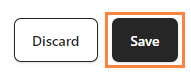Creating automations in bitCRM enables you to streamline customer communication and manage routine tasks with ease. By setting up specific triggers like order confirmations or abandoned cart reminders, you can engage with your customers at key moments. Follow this guide to create an automation scenario that aligns with your business needs.
Step 1: Access the bitCRM Automation Dashboard
- Go to the bitCRM Automation dashboard.
Step 2: Create a New Scenario
- Click "Create new scenario"
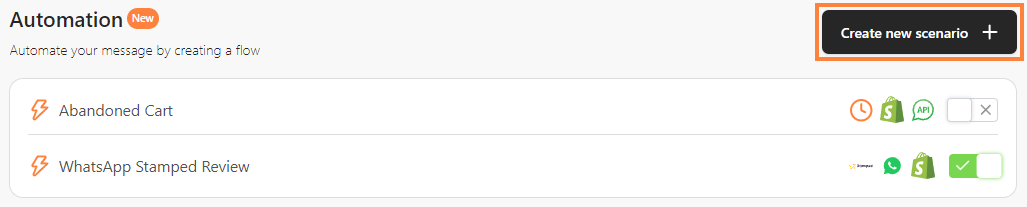
Step 3: Create a Scenario
- Choose “Trigger”
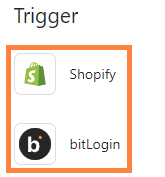
- Select and choose "Shopify Trigger"

1. Order Fulfilled: Send a message to confirm that the order has arrived at its destination.
2. Order Created: Send an order-created confirmation message to a buyer.
3. Order Paid: Send a message to confirm that the buyer's payment has been successfully processed.
4. Order Created (unpaid): Send a message notifying the buyer that the order has been created but is awaiting payment.
5. Abandoned Cart: Send a reminder so customers will buy the items in the cart.
- Or select and choose "bitLogin Trigger"
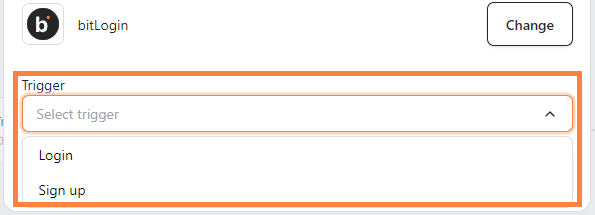
1. Login: Send a welcome back message to users after they log in.
2. Sign Up: Send a welcome message to new users.
- Click "+" to add steps.
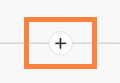
- Select and choose "Communication channel", "Product review", Time delay” or "Conditions" to tailor your automation.

Step 4: Save the Scenario
- Click "Save" and click “Save automation”.