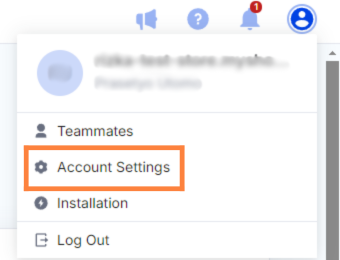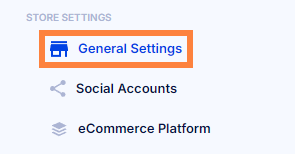Exciting news for Yotpo users! You can now leverage WhatsApp to gather reviews, a crucial element for building product trust and enhancing open rates. Connect with your customers where they are most active.
To set up Yotpo's Shopify account, follow this guide. By integrating Yotpo with Integrations, you can send automated review requests directly to customers’ WhatsApp, enhancing engagement.
Steps to send a Yotpo review request via Integrations:
Step 1: Access the Integrations dashboard and click connect "Yotpo."
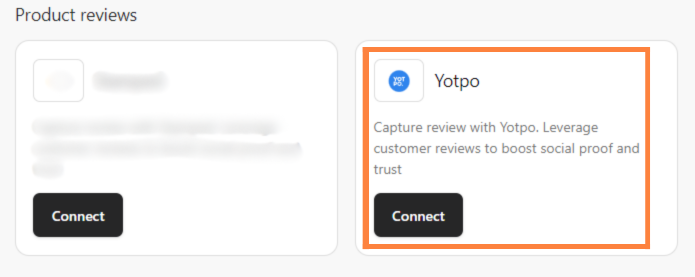
Step 2: Enter your "App Key" and "App Secret" from Yotpo then click “Continue”.
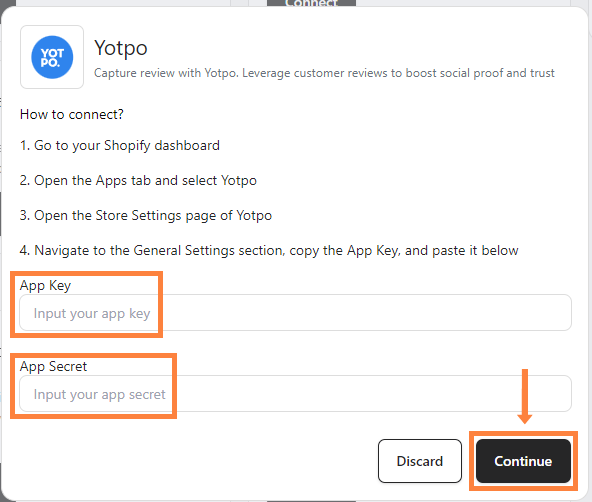
Yotpo will be directly integrated into your Shopify.
Finding your Yotpo “App Key” and “Secret Key” by following these steps:
Step 1: Go to your Shopify and click "Apps" on the sidebar then select "Yotpo".

Step 2: Click "Yotpo Reviews admin".

Step 3: Click the “Profile” icon at the top right and select "Account Settings" then "General Settings".