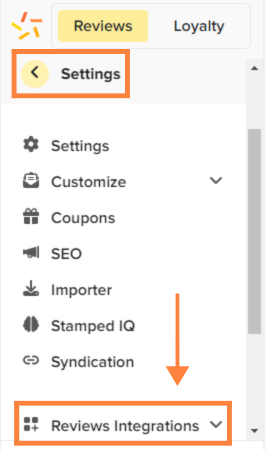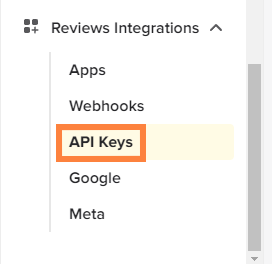Gather product reviews efficiently by connecting Stamped.io with bitbybit integrations. This integration simplifies the review request process, allowing you to collect feedback that enhances your brand's credibility. Here’s how to set it up.
Step 1: Access the Integrations dashboard and click "connect" Stamped.io.
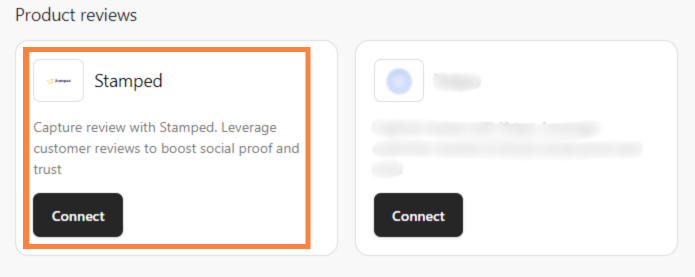
Step 2: Enter your "API Public Key" and "API Private Key" and “store hash” then click “Continue”.
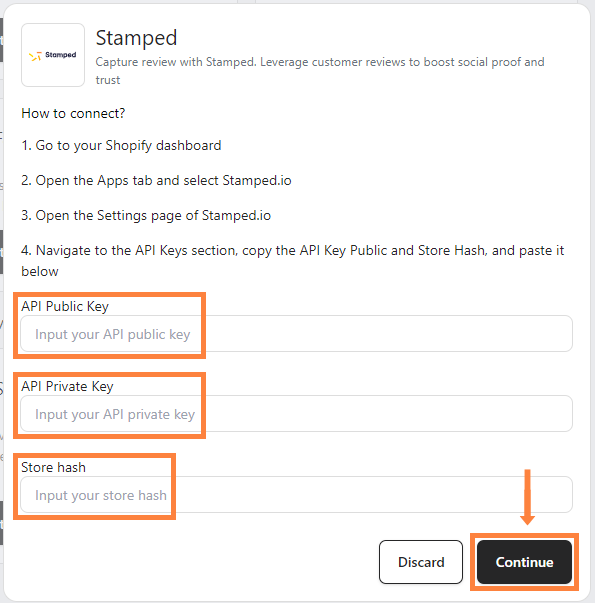
Stamped io will be directly integrated into your Shopify.
Finding your Stamped.io “API Public Key” and “API Private Key” and “Store Hash” by following these steps:
Step1: Go to your Shopify and click "Apps" on the sidebar then select "Stamped.io".

Step 2: Click "Open Stamped App".

Step 3: Click "Settings" scroll down, click "Reviews Integrations" and select "API Keys".