Set up and launch a WhatsApp Cloud API campaign in bitCRM to boost customer engagement with targeted messaging.
WhatsApp Cloud API campaigns in bitCRM enable businesses to directly engage customers with targeted messages. Whether you want to send updates, promotions, or reminders, this feature lets you craft and schedule campaigns for maximum impact. Learn how to set up your campaign quickly and effectively.
To create a personalized marketing campaign, please set your customer segmentations first, by following these guides below:
• How to Create a Customer Segment.
• How To Create Customer Segmentation And Track Message After A Broadcast.
Once you have segmented the customers, follow these steps to create a personalized Whatsapp campaign.
Step 1: Go to Campaign Dashboard.
- Navigate to your bitCRM Campaign dashboard and click "Create new campaign."

Step 2: Select a Channel.
- Click "WhatsApp Cloud API"

Step 3: Setup Your Campaign.
- Enter "Campaign name" and Choose your "Segmentation" from the dropdown. Read How to Create a Customer Segment for the details.
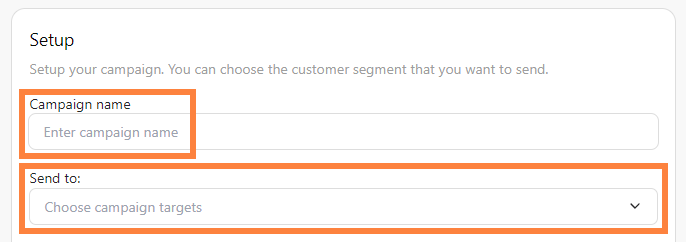
Step 4: Schedule & Choose Message Template.
- Click "Send immediately" or “Schedule send” by selecting the date and time. Then choose your campaign template. Read How to Create a Message Template Campaign for WhatsApp API for deep insights. Click “Review”.

