Message templates in bitCRM enable automated and compliant WhatsApp communication. Use them for order updates, reminders, or promotions with dynamic variables for personalization. Follow these steps to create and customize your template.
Step 1: Go to the WhatsApp API Automation Template dashboard.
Step 2: Click "Create new template".
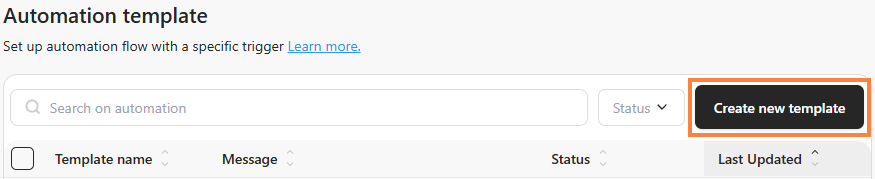
Step 3: Fill in the required template.
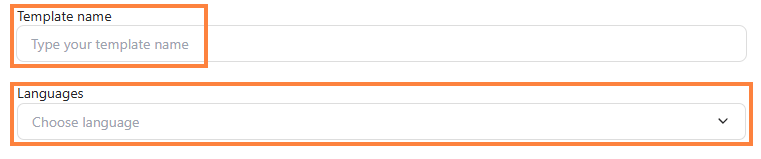
Step 4: Fill in “Message” and input dynamic info like {{1}} and so on by clicking "Add variable +" then select "Variable" dropdown. Read How to Use Dynamic Variables in Automation Messages for more details about using variables.

Step 5: Upload an image and click "Save template".
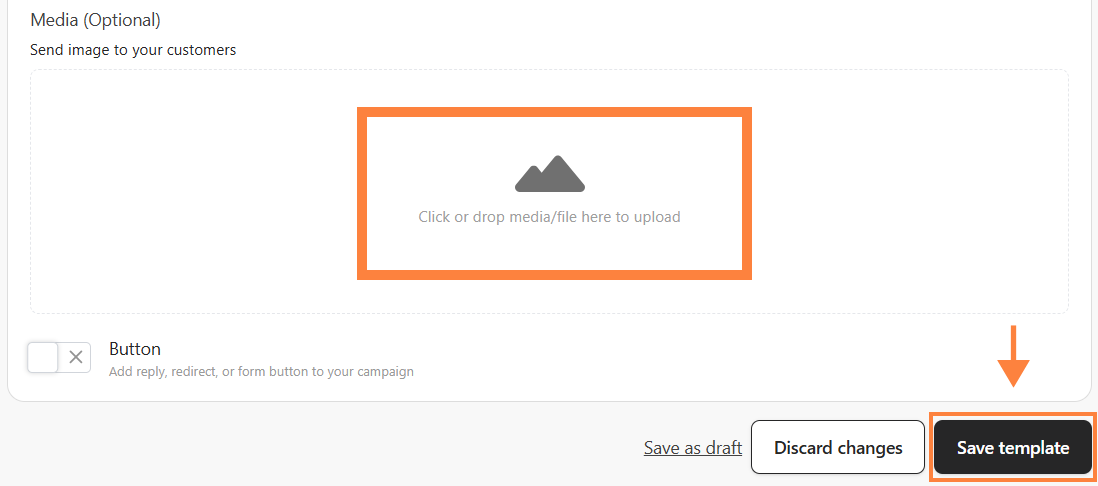
Step 4: Preview your message on the right sidebar.
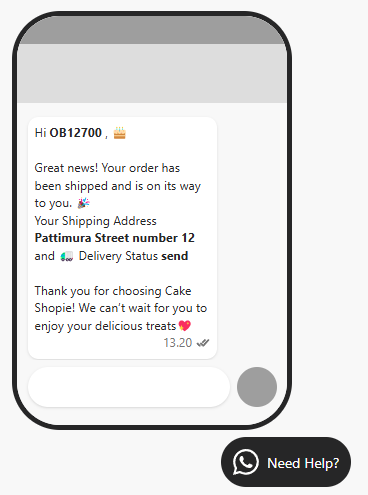
Once your message template is created, test your automation to ensure it successfully or see How to Test and Preview Your Automation to see further.
