Craft reusable message templates with dynamic variables to simplify communication and personalize your WhatsApp API campaigns. Perfect for reminders, promotions, or updates, templates ensure consistency and save time.
Step 1: Go to the WhatsApp API Campaign Template dashboard.
Step 2: Click "Create new template".
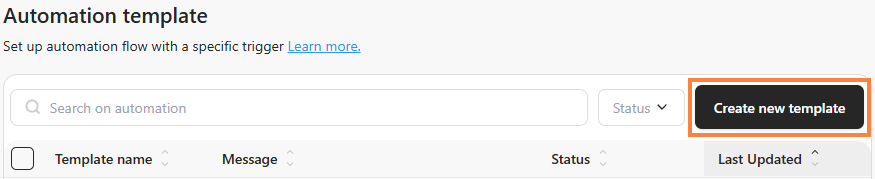
Step 3: Fill in the required template.

Step 4: Fill in “Message” and input dynamic info like {{1}}, {{2}}, and so on by clicking "Add variable +" then select "Variable" dropdown. Read How to Use Dynamic Variables in Automation Messages for more details about using variables.
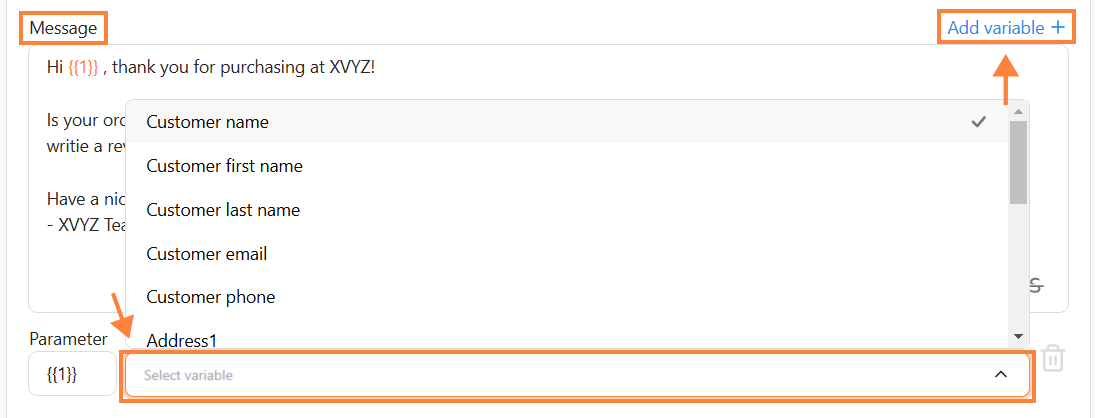
Step 5: Upload an image and click "Save template".
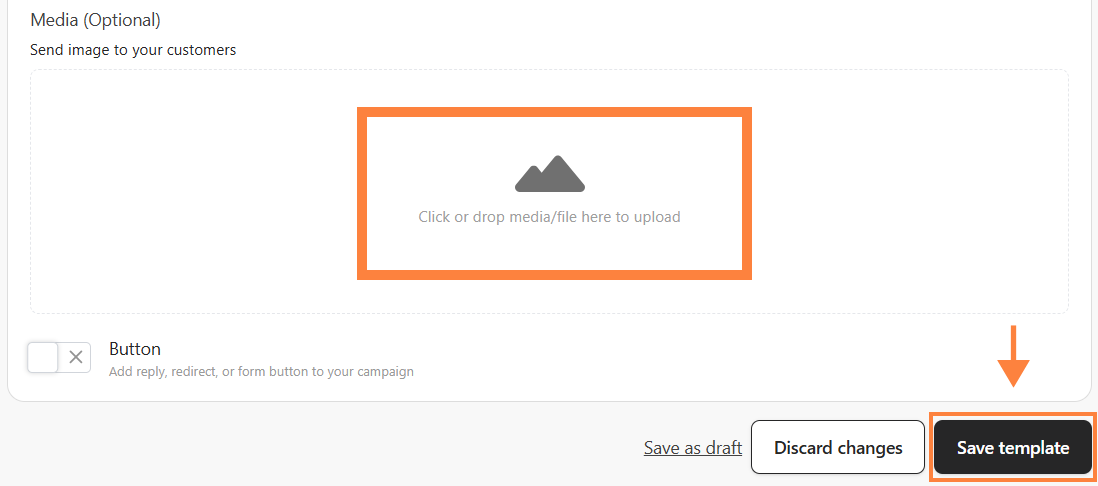
Step 4: Preview your message on the right sidebar.
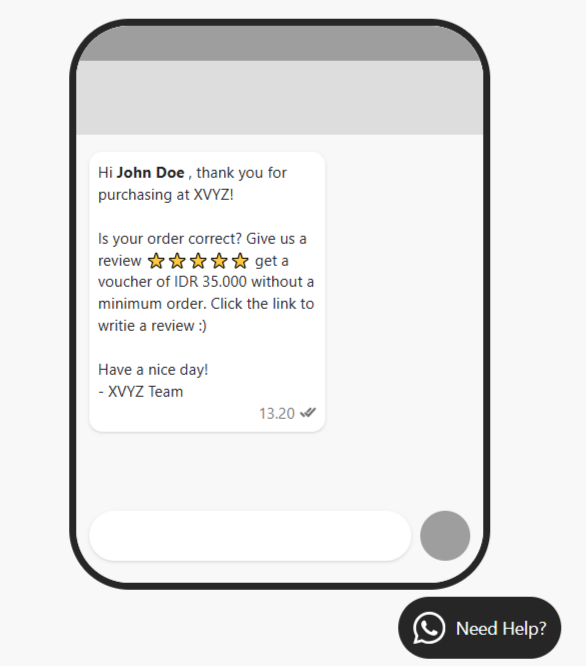
Once your message template is created, test your campaign to ensure it successfully or see How to Create a New WhatsApp API Campaign to see further.
