Setting up a chat initiation template in bitChat ensures that your customers receive a welcoming and consistent message when they connect through WhatsApp. This feature is crucial for guiding conversations and establishing a professional tone right from the start. Follow these steps to create a custom template that fits your communication style.
Step 1: Go to bitChat Settings - WhatsApp Cloud API dashboard
Step 2: Scroll to "Chat initiation template" and click "Create new template"

Step 3: Fill in template name, choose the language, and message
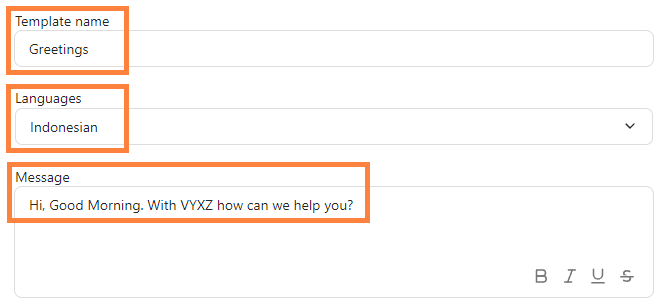
Step 4: Click "Save template"
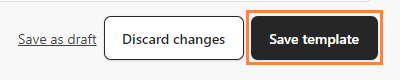
Once your message template is created test your chat initiation to ensure it successfully or see How to Start Chat with a New Number to see further.
