Connecting your Stamped Loyalty account to unlock seamless synchronization between your store and your loyalty program, enhancing customer engagement and retention. Here's a step-by-step guide to ensure a smooth setup:
Step 1: Access Your Shopify Dashboard
- Go to Shopify admin dashboard.
Step 2: Navigate to Apps and Open Stamped
- Click on "Apps" in the sidebar.
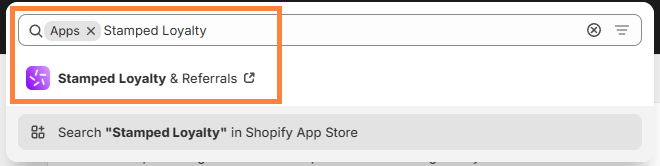
Step 3: Switch to the Loyalty Tab
- Inside Stamped, locate and click on the "Loyalty" tab.
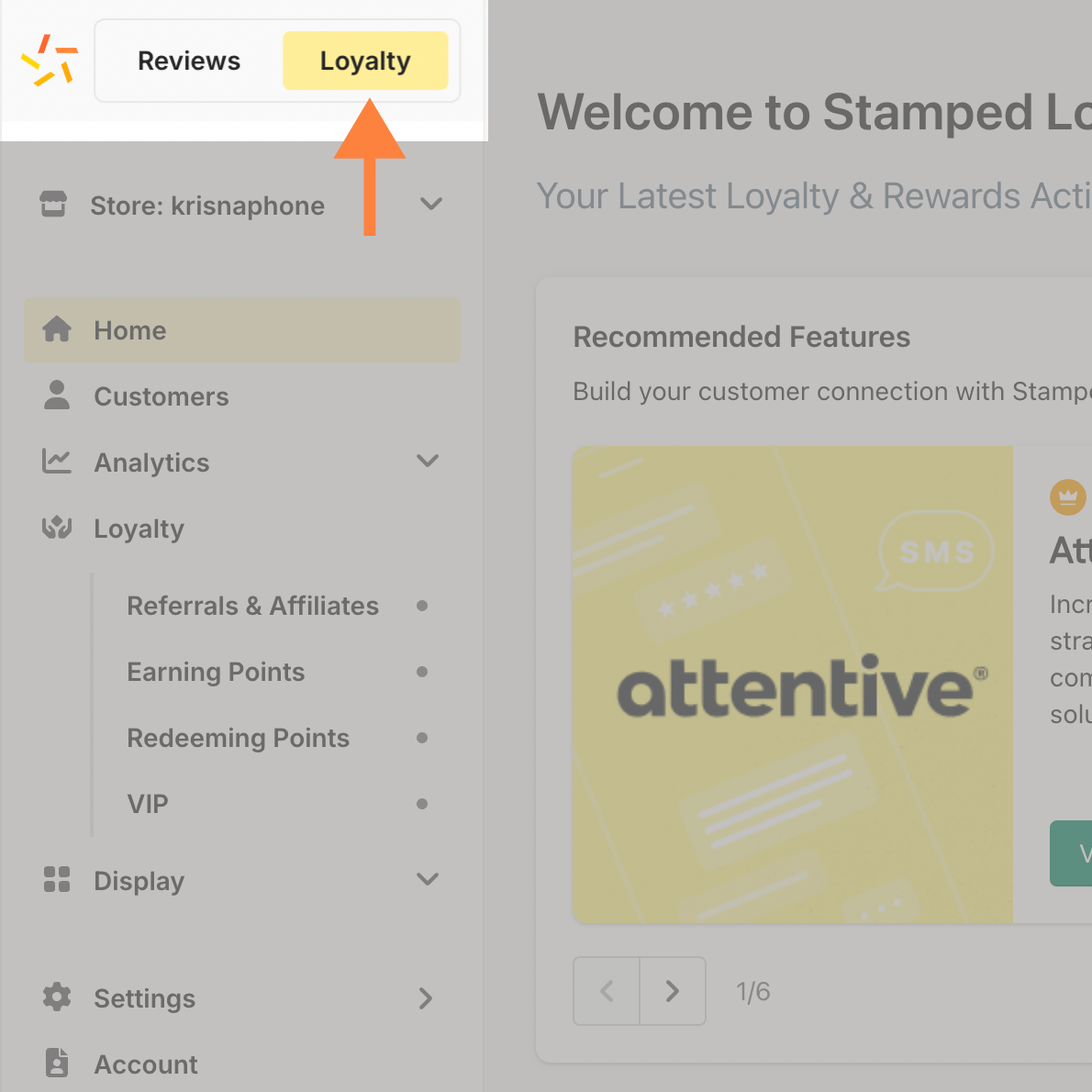
Step 4: Open the Settings Menu
- Navigate to the "Settings" menu, select "Loyalty Integrations" and click "API Keys".

Step 7: Enter API Keys on the Integration Page
- Copy your API Public Key, Private Key, and Store Hash.
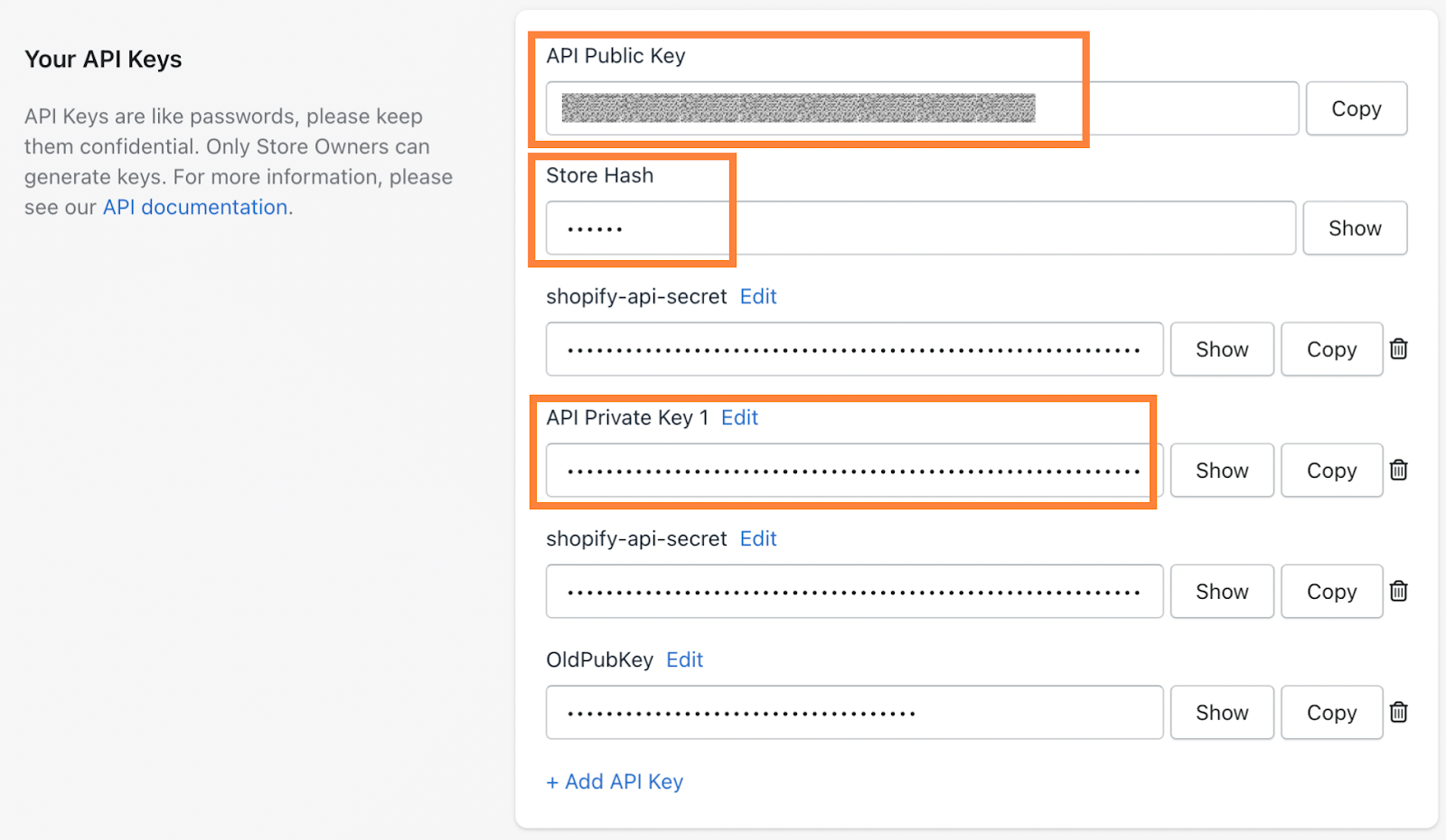
- Go to the Integration page, click “Connect” on Stamped Loyalty.
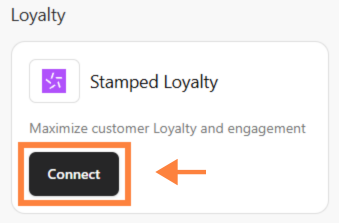
- Paste the credentials into fields.
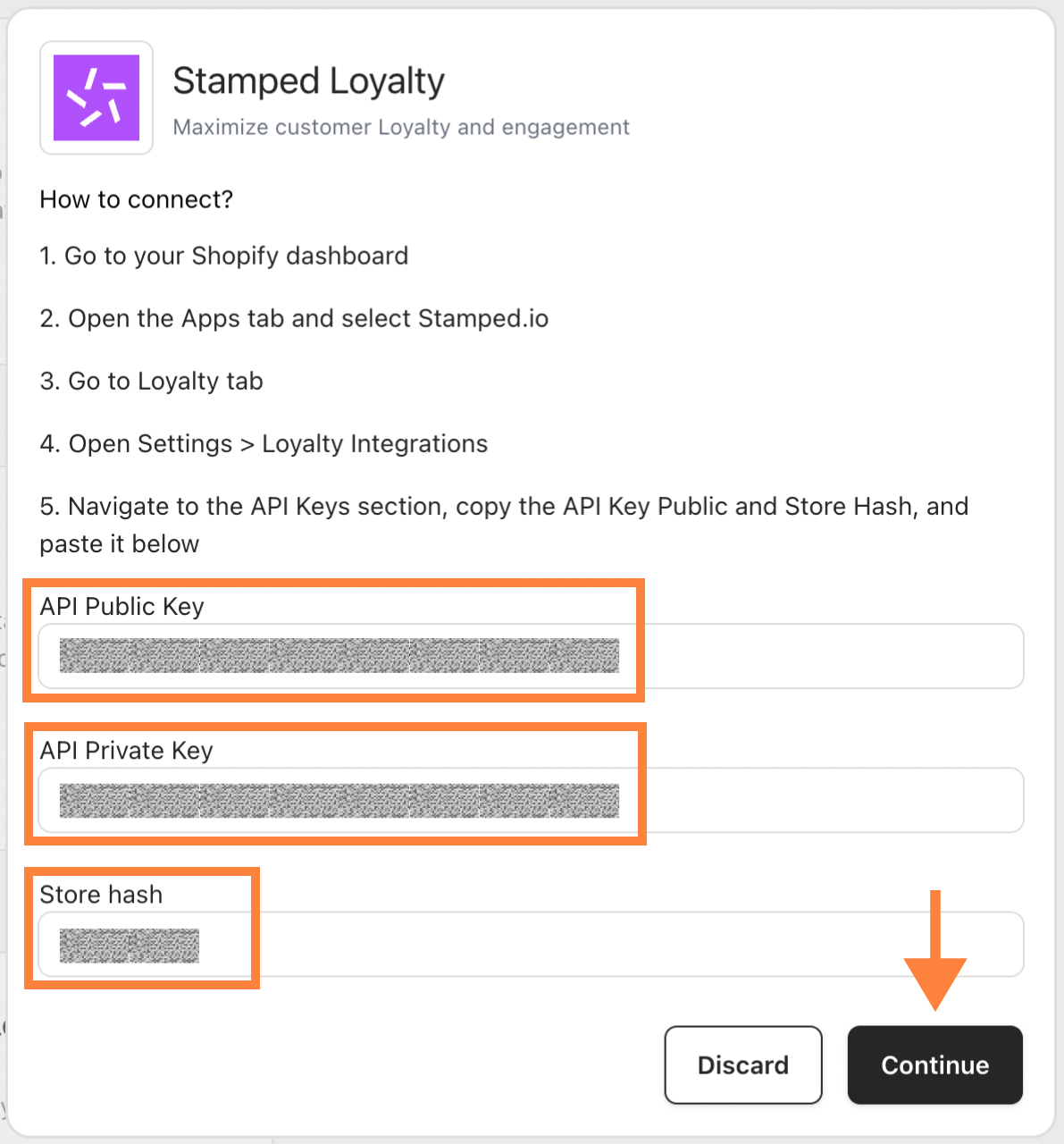
Congratulations! 🎉 Your Stamped Loyalty account is now successfully connected to your store.
