Adding links to image grids in your app enhances navigation and user experience. This guide provides step-by-step instructions to embed custom URLs into a Circle Image Grid within bitApp, making it easy to guide users to relevant pages. Follow this guide for an easy way:
Step 1: Log in to your bitApp dashboard.
Step 2: Drag and drop the “Image Slider” into your mobile mockup, scroll down and click "Destination Page".
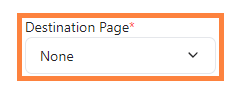
Step 3: Select "Custom URL Page" and Insert the URL.

