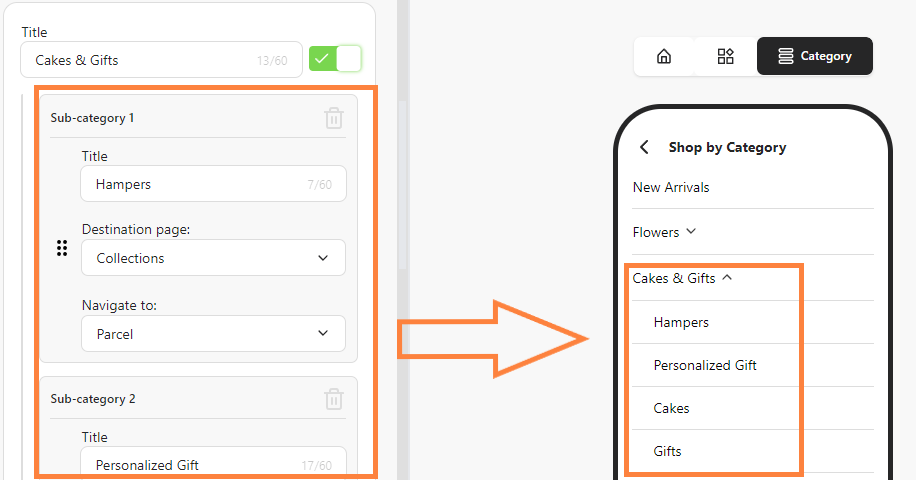Add sub-categories in bitApp to refine content organization and improve user experience. This guide walks through the process of creating sub-categories to enhance content structure in your app.
Step 1: Log in to your bitApp dashboard then click the "Navigation menu" icon.
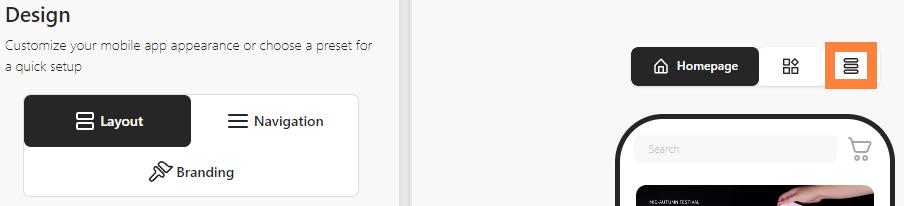
Step 2: Select desired category and click "Add sub-category".

Step 3: Fill in "Title", "Destination page", and "Navigate to".

Step 4: Click “Save”.
Step 5: Preview Your Navigation.