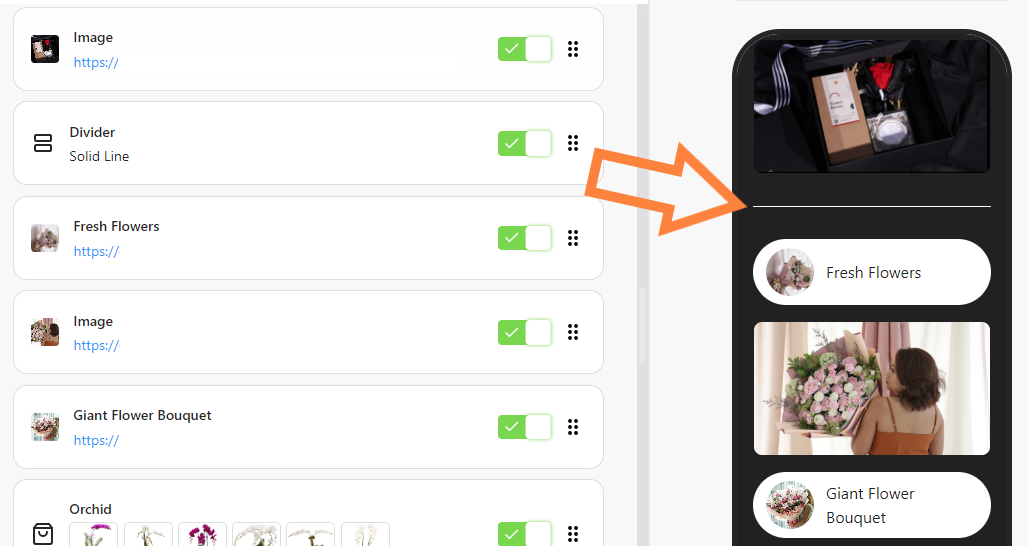Use the Divider feature in bitLink to organize sections on your page and improve readability. Dividers visually separate content, making your bitLink page look neat and professional. Here’s how to add and style your Divider in just a few steps.
Step 1: Access Your bitLink Dashboard
- Log in to your bitLink dashboard.
Step 2: Add a New Section
- Click on "Add Section" and select "Divider".

Step 3: Choose Your Divider Style
- Select the preferred divider design and click “Save”.
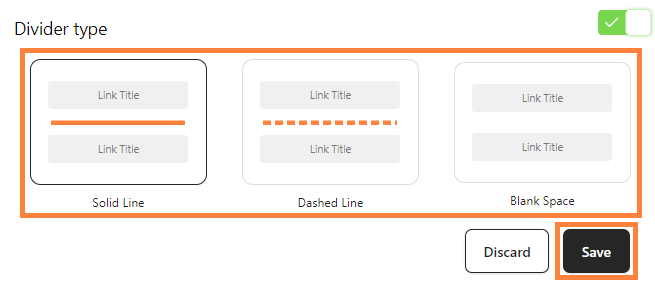
Step 4: Preview
- Preview your page